Samsung Galaxy S3 S III GT-I9300 Stock ROM (Original ICS Firmware)
Here’s the Samsung Galaxy S3/S III GT-I9300 original stock ROM. These Galaxy S3 stock ROM were all original and unmodified pulled from Samsung Kies official firmware server. Stock ROM are already proven useful for fixing soft bricks, upgrade, downgrade, returning back your Galaxy S3 to official stock firmware in-case you messed up from modding, rooting, installing a zip file and etc.
How to Download and Install Samsung Galaxy S3 I9300 Stock ROM
1. You may first check your device current firmware information.
Information Location Example Model Number Settings > About > Model Number GT-I9300 Android Version Settings > About > Android Version 4.0.4 Ice ***** Sandwich Product Code Keypad > *2767*4387264636# GT-I9300LKAXEU Firmware Versions Keypad > *#1234# PDA: I9300XWKE2
PHONE: I9300XXKDJ
CSC: I930OXFKD4 Kernel Version Setting > About > Kernel Version 2.6.35.7-I9300XWKE2-CL187606
root@DELL101 #2 2. Check your device product code by typing. Each Samsung Galaxy S3 devices had a unique product code varies from each country of origin. It does not always mean that you lived in the UK you always got the XEU version, it may happen that your device is already unlocked and purchased it Germany or got from Amazon or ****.
2. Always remember your old firmware details, so that you can revert it back once encountered some issues when flashing.
3. Download the latest specific firmware files that match to your device information – country and carrier network.
4. Follow carefully the step by step guide on how to manually install the stock ROM.
Samsung Galaxy S III Original Stock ROM / Firmware
These stock ROMs are Odin flashable, meaning you need to manually flash it using Odin flasher and not via recovery option for this is not a CWM flashable zip.
Disclaimer: Use the stock ROM files at your own risk. We shall not be responsible if anything happens to your device by using such files.
Device Region Carrier PDA CSC Phone Android GT-I9300 Turkey unbranded I9300XXALE8 I9300OJVALE7 I9300XXALE8 ICS 4.0.3
Recovery Mode
How to put you Galaxy S III into Recovery Mode:
- Turn off your Galaxy S III phone.
- Then hold the Volume Up + Home + Power buttons of your Galaxy S2 smartphone until the Samsung logo comes up.
- When you see the Samsung logo; quickly release the buttons for half a second and then hold them again.
Download Mode
To set your Galaxy S III in Download mode:
- Put your device in “USB debugging mode” : Settings -> Applications -> Development -> USB debugging
- Turn off phone completely
- Hold down Power Button + Down Volume + Home Button at the same time
To get cancel from download mode without flashing anything, keep the Power Button pressed for about 5 seconds, the phone should shutdown.
you can download a firmware from here
DOWNLOAD LINK
Details here
Android 4.0.4 I9300VFGALE6 Italy (Vodafone)
For some reasons how to root the device info is here
The Galaxy S III gets rooted before launch! Just a few days back, recognized developer Chainfire over at XDA-Developers released the news to Android fans that he has managed to gain root access on the device, but since the insecure kernel being used to root the device was traceable back to the source of the leak, the kernel was not released. Not anymore! Chainfire has finally released all that is required for eager users awaiting their Galaxy S IIIs, to root the device. The ******* of a phone that defied all Apple lawsuits questioning Samsung’s hardware and OS design, is ready to make its mark in the world of Android, and this early root access,has positioned the device for making a major impact. If you’re lucky enough to get your hands on an SGS III, read on for a detailed guide on how you can root the phone.
According to Chainfire, the modification of the kernel was not as easy as done for the SGS I, SGS II, and SG Note, because, “…this time around, Samsung is using the standard boot.img format, instead of the zImage format used for SGS1, SGS2, SGNote, etc, that is much harder to repackage.”
This time around, the SGS III also has a separate Recovery partition, and unlike its predecessors, a custom recovery can now be flashed independent of the kernel.
As for the warning triangle at boot up, there was none after the modified kernel was flashed, but Download Mode did show a kernel flash counter, which increased. It is unknown whether or not flashing a custom recovery will increase this counter or not. Please do note that this method has not been tested on an actual SGS II yet.
Disclaimer: Please attempt this guide at your own risk. AddictiveTips won’t be responsible in case your device gets bricked or damaged in any other way due to this method.Requirements:
- ODIN installed.
- Insecure Kernel.
- Root Package.
- ADB Installed on your system. Read about what is ADB and how to install it, here.
- To begin, download the insecure kernel and extract the file to find a TAR file.
- Download the root package and extract the contents.
- Put the phone in download mode. Hold down the Volume Down key, Home key and Power keyand when prompted, press Volume Down to enter download mode.
- Run ODIN and click PDA to select the TAR file you extracted from the insecure kernel zip package.
- Now connect the phone to the PC via USB and when you see the device connected in ODIN, hit the Start button in ODIN to begin the flashing.
- Once the phone reboots, make sure USB Debugging is enabled.
- Connect the phone to PC again if you disconnected it, and run install.bat found in the root package you extracted earlier on.
ORIGNAL FLASHER from samsungMob.com website for i9300
DOWNLOAD HERE
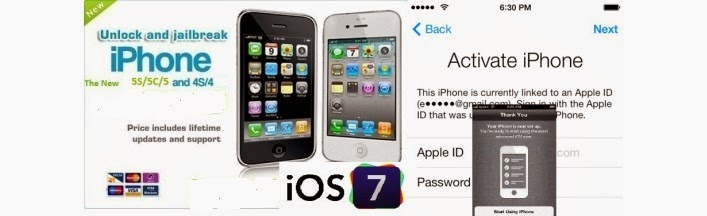
No comments:
Post a Comment